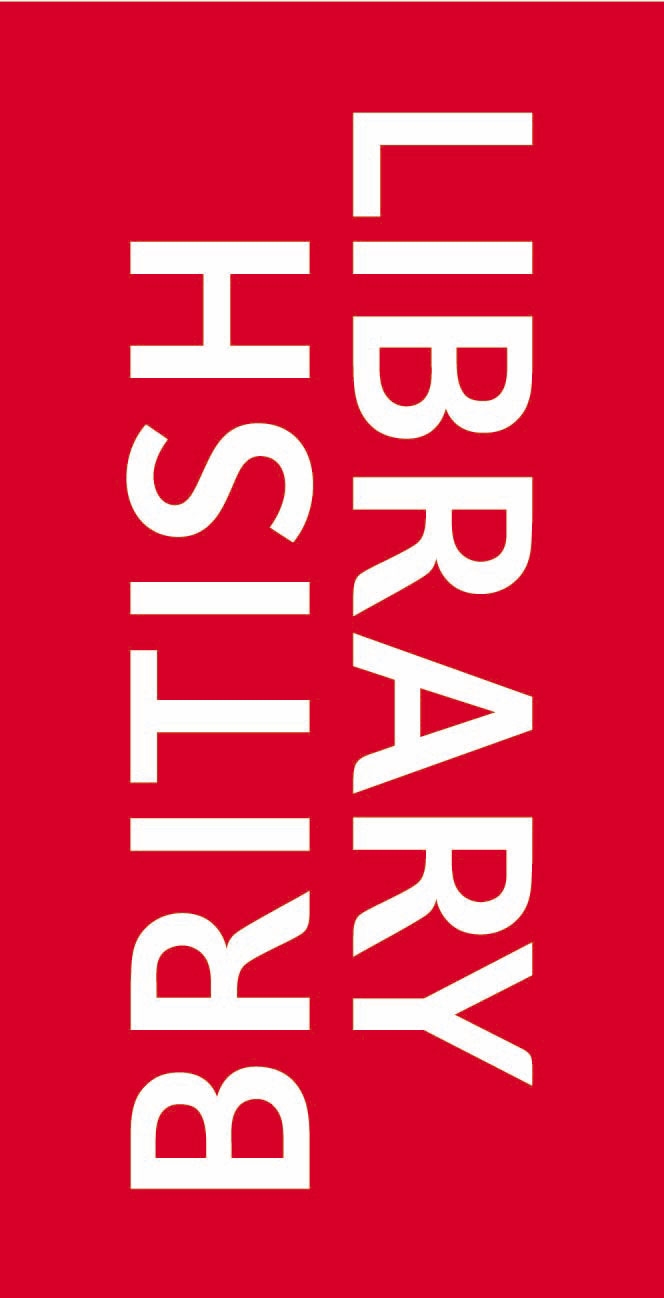Would you like to tell us about your experience with the Illustration Archive?
If you select no now, you can fill in the survey later via the Tools menu above
This popup will only appear once a week.
Contents
Tagging an Illustration
The user can look at the illustration, the associated metadata and can view the page from the book this illustration was taken from, and then answer the questions in the right hand pane

Searching
This is a basic keyword search, where any term entered may appear anywhere in the illustration's metadata
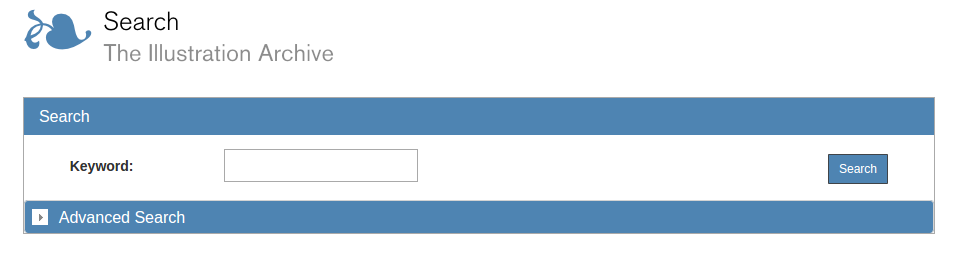
Information searched includes:
- The book's title
- The book's (primary) author
- The book's illustrator(s) (if known and/or recorded)
- The publisher
- The place of publication
- Any captions recorded by users
- Any tags added by users
- Collection titles
Advanced Searching
Selecting the arrow below the keyword search expands the advanced search options
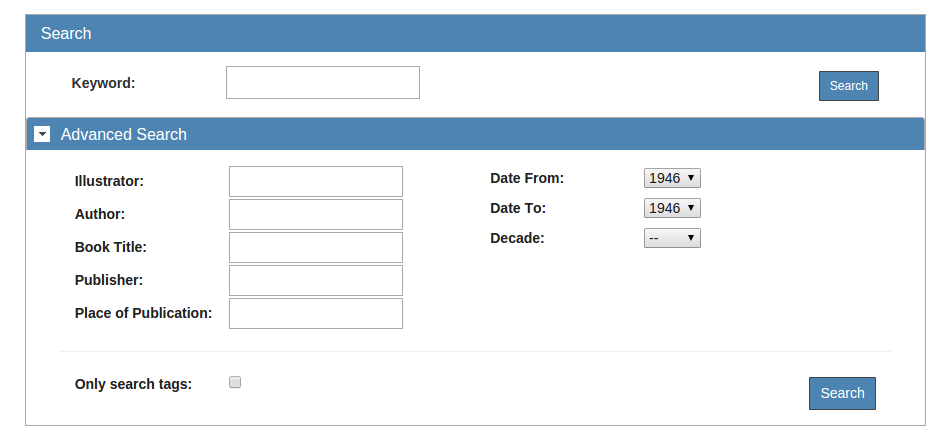
Information can be searched within explicit fields:
- The book's title
- The book's (primary) author
- The book's illustrator(s) (if known and/or recorded)
- The publisher
- The place of publication
- The date of publication of this volume (date range or decade)
Keyword search can also be performed for all fields, and also includes:
- Any captions recorded by users
- Any tags added by users
- Collection titles
"Only search tags" only searches crowd-sourced information, ignoring all bibliographic metadata
Back to TopCreating a Collection
-
Note: This feature is only available to users who have created an account and are logged in.
-
Click the heart button to save the Illustration
In either the Illustration tagging page..
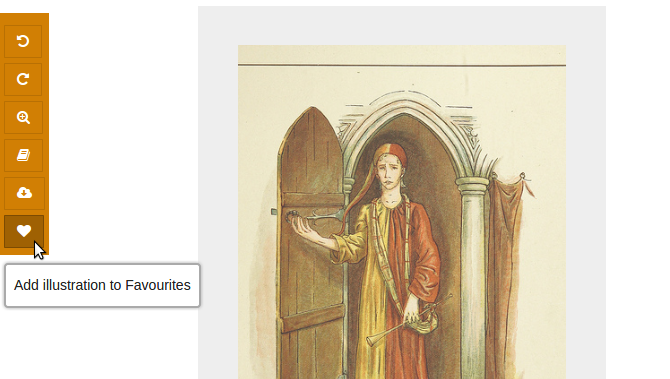
..Or the Search results page
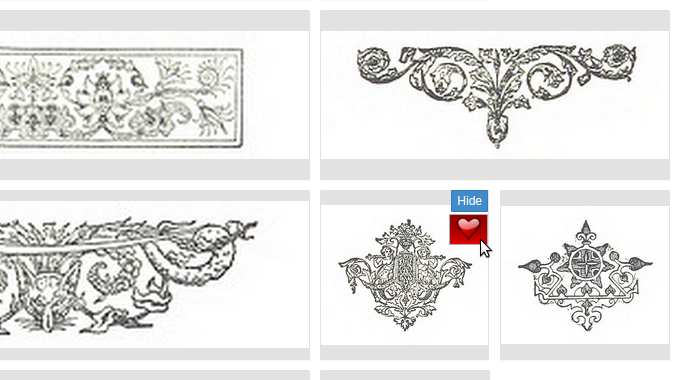
-
Select the collection you wish to add this illustration to.
To create a new collection, select "NEW COLLECTION". You will be prompted to name this new collection
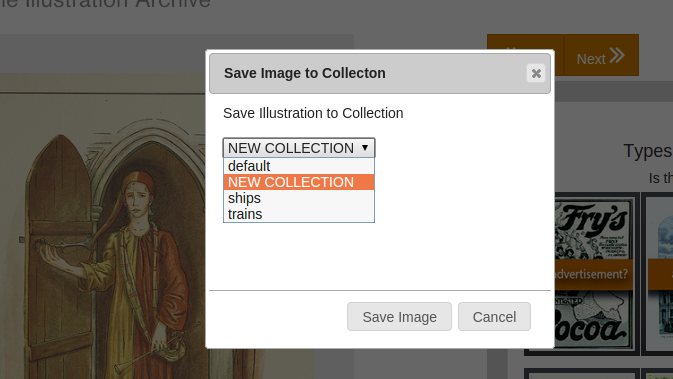
-
If you selected "NEW COLLECTION", enter a name here. Otherwise skip this.
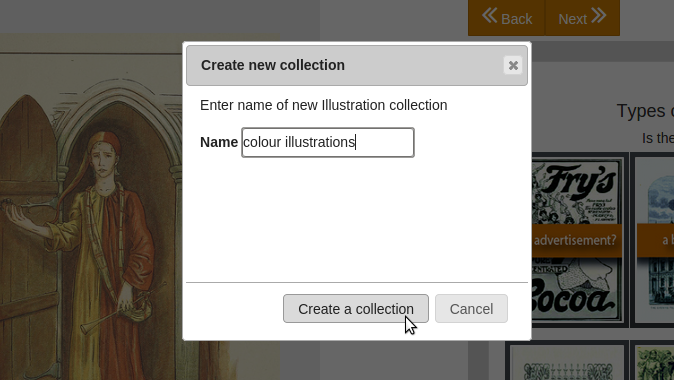
-
The illustration will be saved to the collection you selected or created.
To view it, navigate to your user profile page via "My Account" -> "Profile" on the Navigation Toolbar
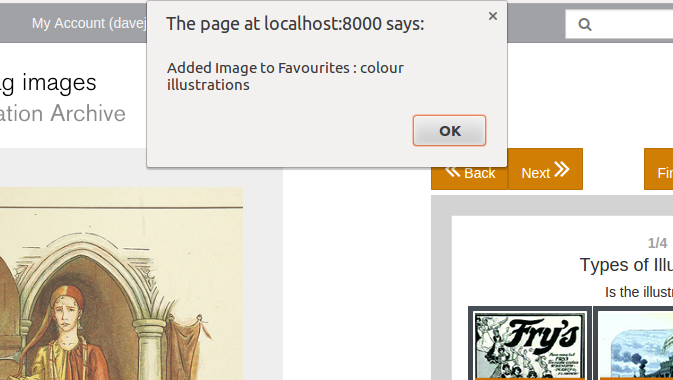
Collection Management
In the "User Profile" page, the following options are available:
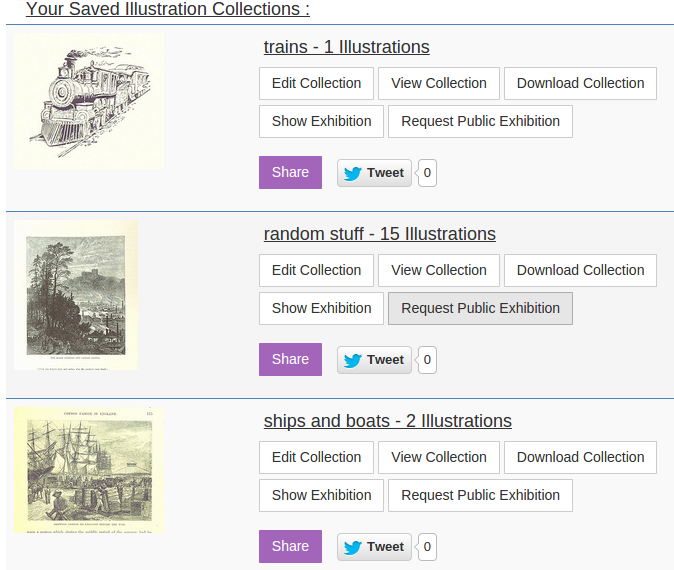
- Edit Collection
- This shows the following menu:
-
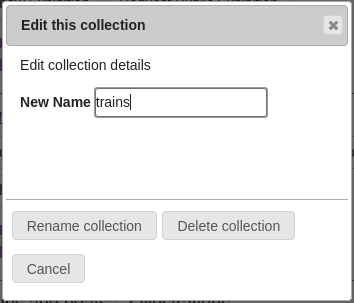
- View Collection
- Show the entire collection in thumbnail view, paginated to 30 illustrations per page
-
-
Here you can see also see the options to edit each collection, download it, show its Exhibition Page, or share it.
-
There is also the option to remove individual illustration, or add captions to an illustration.
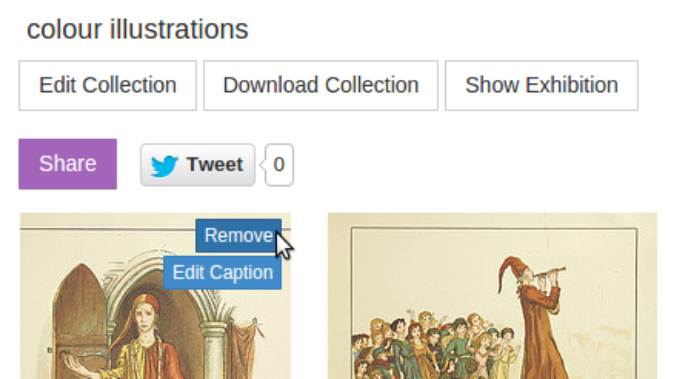
-
Clicking the "Edit Caption" button shown opens a dialog box to add a caption for an illustration. This will be visible in the Exhibition Page
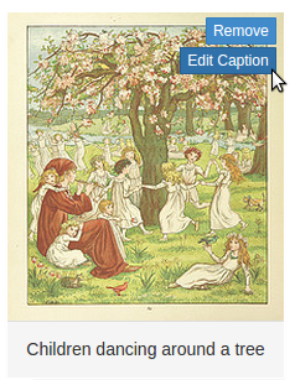
-
- Download Collection
- Downloads all the high resolution illustrations for this collection, as well as a JSON formatted metadata file and a summary text file for each illustration
- Show Exhibition
- Shows a scrolling exhibition page of each illustration in the collection
- Request Public Exhibition
- Once a collection has been created, the user may request that the Illustration Archive display it formally from the Public Exhibition page
- Share
- Displays a shareable url to this collection's exhibition page, to be copied on social media etc.
- Tweet
- Tweets a link to the collection and a link to the downloadable zip file.
Creating an Exhibition
-
Note: This feature is only available to users who have created an account and are logged in.
-
Navigate to your user profile page, by selecting My Account -> Profile on the Navigation Toolbar
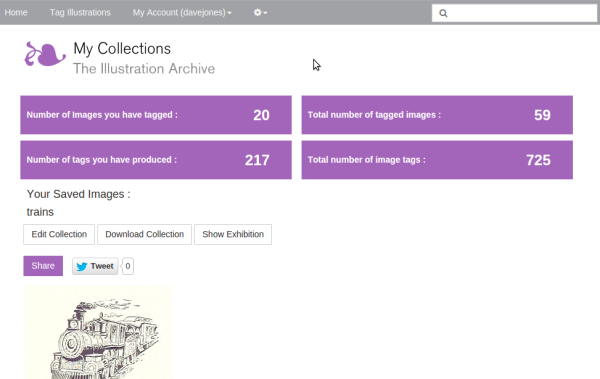
-
Clicking the "Show Exhibition" button opens a new page with a scrolling marquee of all the illustrations in the collection
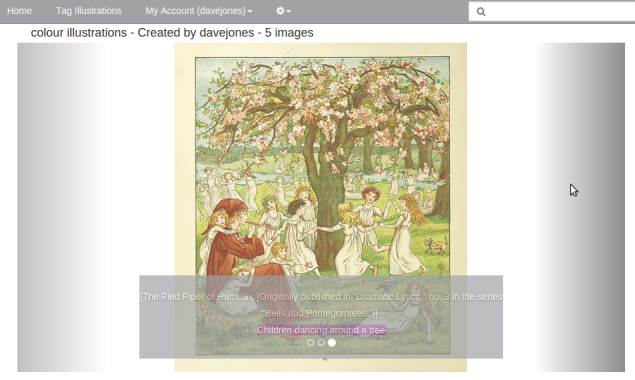
-
This page is public, and the link from the address bar in your browser can be shared.